On this post I’m going to share my experiences with attaching to an existing backup store on Azure, from a different Synology NAS. Simulated scenario is, I have backed up things to Azure, my NAS died completely (or stolen), I got a new one and restoring files from Azure back on to my new NAS.
Configuration details:
- Original NAS that has the data: DS1812+
- New NAS that will attach to the existing store: DS1815+
- There is an active Azure subscription
This post has two main sections:
- Performing a restore from Azure cloud backup store onto the new NAS running DSM 5.1
- Reconfiguring backup target to resume backups back to the same store in Azure on the new NAS running DSM 5.1
First, let’s take a look at things on DS1812+ when everything is healthy:

On Azure site, here’s how this data set looks like:

Now, the new NAS, DS1815+ is not yet configured. Here’s how it looks like:

I’ll proceed to choose “Restore from…” option in the Restore menu under the Backup & Restore application, as in:

That brings up the following dialog, here I choose Public cloud:
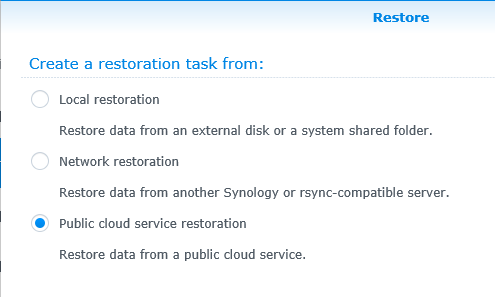
Then drill down to Azure:
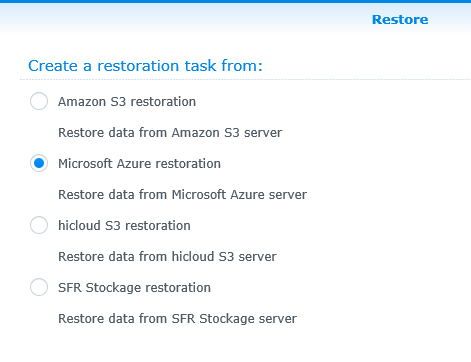
Here you need following 4 pieces of information:

To get the storage account name and access key, you should click on the key icon on the Azure portal, as in this one:

Once you enter your account name and access key, you can then click on the “Select Container” drop down and pick the right container. Let me try:

It worked. There is only one “directory” in my case, so I’ll proceed by clicking next. System configuration restore option is presented – will skip this.

Next up, an important decision point. If these folders exists on your NAS (as is the case with mine), you will get an alert stating that those will be overwritten. Make sure you know what you’re doing here before proceeding to next dialog. It’s kind of a bummer that Synology doesn’t allow restoring to an alternate location. Did you hear that Synology? J

I proceeded by selecting a single test folder of about 1.1GB in size, and restore progress started:

Restore throughput was about 4.2MBytes/sec on a 50Mbit home broadband service.

Ok so this is the Restore experience.
Now, let’s see if we can attach to the same store and continue with backups. For this, we need to setup a new backup target (creating a new Backup job would also allow you to do this in that wizard; but I chose to do these separately).
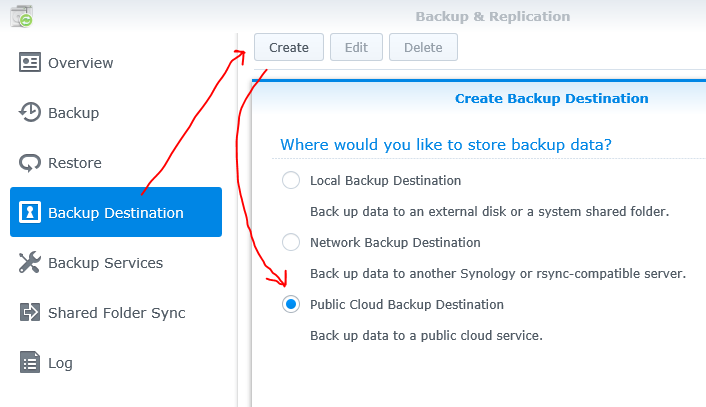

Next, I have provided all the same account information and access key for the backup store that was in-use before.
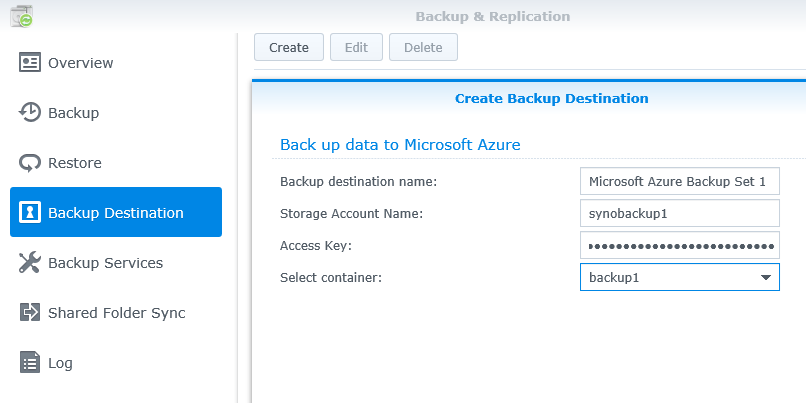
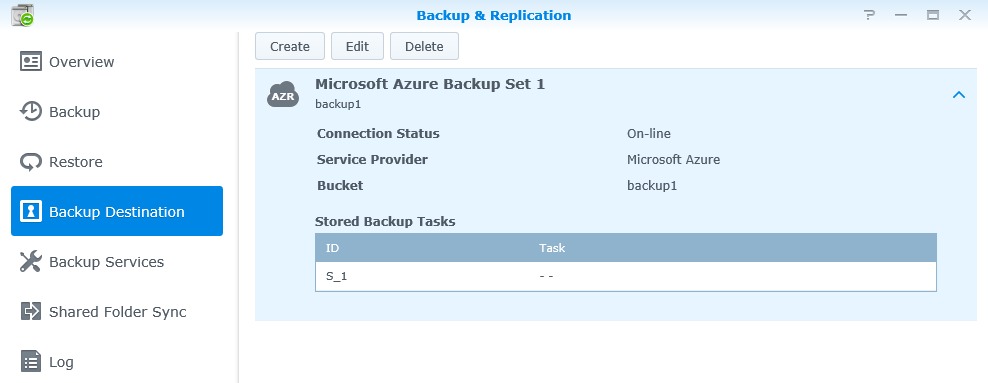
So now we have a target… Let’s create a backup job. Switching to “Backup” menu item:

Choose existing target we just created:

Here’s one thing I changed – below, circled folder name was by default showing “S_2”. I presume it does this because there already is one called S_1 (containing the backup from the previous NAS). In my case, I am done with restoring that data and now wanting to simply reattach to it. Let’s see how this works:
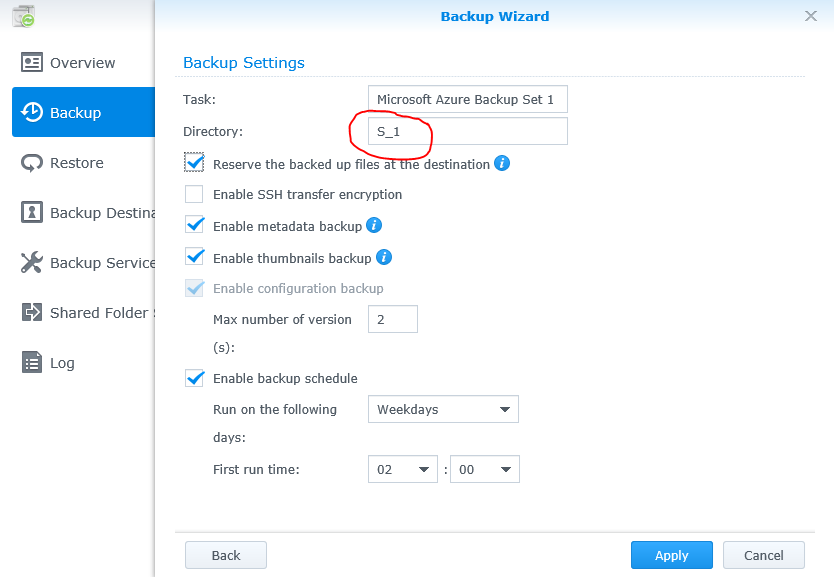
Then I click Apply. You see, it won’t let you re-attach to a previously backed up data set and keep continuing with the backups. See below screenshot.

Maybe there is a way to resume differential backups with a new NAS, but seems like this method isn’t it. If you know better, please comment. My observation here is this:
- If you need to replace your NAS and have a public cloud backup, you need to either discard that storage and backup everything all over again, or
- If you do need to restore data from it, you do so first using the steps above; then, create completely new backup job and re-upload everything. Because it allows / requires you to use a different folder, you have the option of finishing a healthy backup of the new system before deleting the old one. But this is something you would want to do as unused storage in public clouds will cost you money.
With that, I setup the new backup job to go off every weekday at 2am and that concludes the topic I wanted to cover on this post. Thanks for reading.
Leave a comment